Freq51 Onboarding Guide - Welcome to the Intermountain Mesh!
🎯 Quick Start - Get Connected in 15 Minutes
Welcome to Freq51! This guide will get you up and running on our Meshtastic network.
What You’ll Need
- Hardware: Any Meshtastic-compatible device
- App: Meshtastic mobile app (iOS/Android) or web client
- Time: 15-30 minutes for initial setup
- Location: Salt Lake City, Utah region for best coverage
📱 Step-by-Step Setup
1. Hardware Setup (5 minutes)
- Get your device: We recommend starting with a RAK device, Seeed Tracker, Station G2, XIAO, or Raspberry Pi-based device from the supported hardware list
- Power on: Some devices will create a WiFi hotspot on first boot
2. Connect via Meshtastic App (10 minutes)
- Download: Get the official Meshtastic app from your app store
- Connect:
- Bluetooth: Most devices connect via Bluetooth (recommended method)
- WiFi: Some devices also support WiFi hotspot connection for web interface
- Initial setup: Follow the in-app setup wizard
3. Configure for Freq51 (5 minutes)
Apply these essential settings for optimal mesh network participation: Keep in mind that the IOS/Android app settings layout may differ
Quick Setup Guide
Use this checklist to get your node configured and on the network as quickly as possible.
General Settings
-
Region: This is normally set the first time you connect to the node.
If it hasn’t been set yet, go to the LoRa Section and set it to US.
Node Configuration (Quick Setup)
- User Section
- Long Name: Choose something recognizable (avoid personal info).
- Short Name: Set a short, unique identifier (usually 3–4 letters).

- Device Section
- Role: Set to CLIENT.
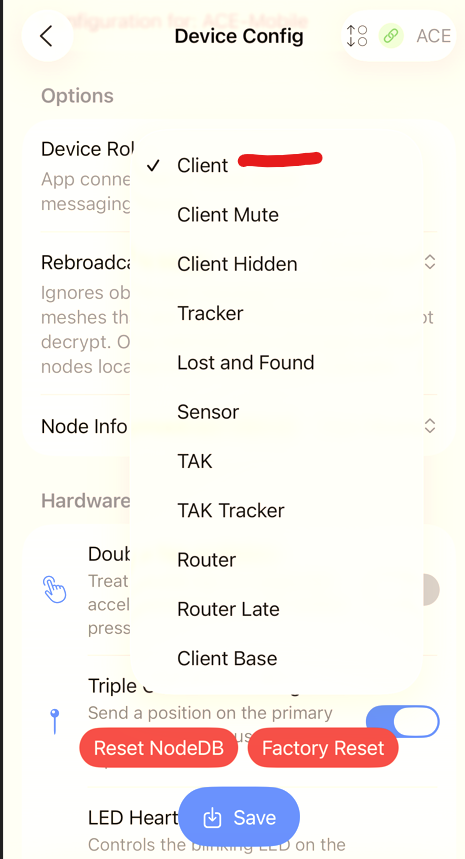
- LoRa Section
- Preset: Set to MEDIUM_FAST.
- OK To MQTT: Enabled (recommended).
- Hop Count: Set it to 7 (recommended).
- Frequency Slot: Set to 51.
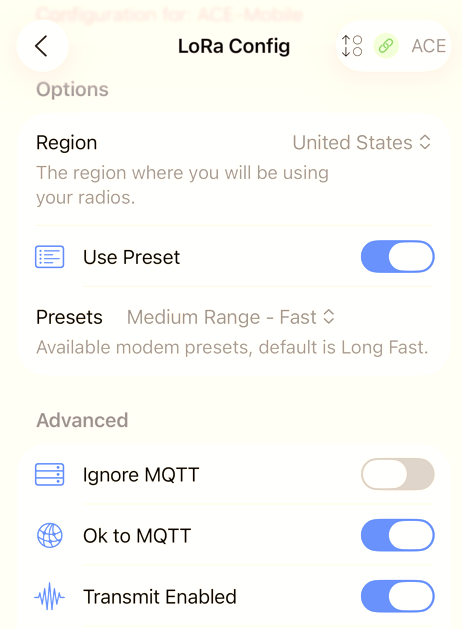
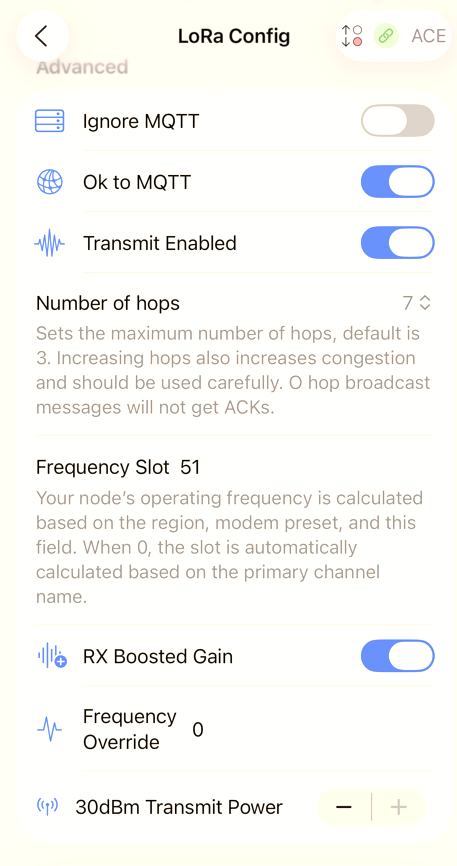
- Channel Section
- Set your Primary Channel (Channel ID: 0, typically the name is blank, unless you have changed it in the past, then it would be “LongFast”).
-
Channel Name:
Freq51 -
Key:
1A==
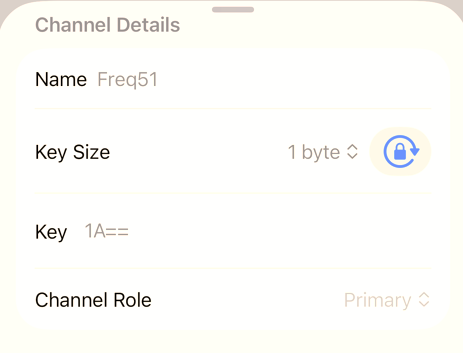
- Location Section
- GPS: Enable if you’re comfortable sharing your location.
🏷️ Node Roles - Choose the Right One
Understanding roles is crucial for network health:
👤 CLIENT (Recommended for most users)
- Best for: Handheld devices, mobile setups, most users
- Behavior: General-purpose node that rebroadcasts packets only if no other node has already done so
- Visibility: Visible in nodes list/topology
- Use when: This is the default/normal choice
🔇 CLIENT_MUTE (Extra/local nodes)
- Best for: Additional handheld devices near better-placed nodes, Car-mounted devices, temporary deployments
- Behavior: Like CLIENT but does NOT forward other devices’ packets at all (no repeating/routing)
- Visibility: Visible in nodes list
- Use when: You have extra handheld/indoor nodes near a better-placed node and want to avoid adding needless rebroadcasts. This is particularly useful with indoor nodes.
🔄 ROUTER (Infrastructure - Advanced users only!)
- Best for: Strategically placed infrastructure (mountain/very tall tower with big line-of-sight)
- Behavior: Always rebroadcasts each packet once and is prioritized for routing (“cuts in line” vs other roles)
- Visibility: Visible in nodes list/topology
- Use when: Device is strategically placed to extend coverage for many others
- ⚠️ Important: Misplacing routers increases collisions and wastes hops. Contact the [Discord community] before deploying
- 📖 Detailed Guide: See our comprehensive Router Deployment Guide before considering setting up a router.
🔄 ROUTER_LATE (Infrastructure - Advanced users only!)
- Best for: Adding reliability/coverage for local clusters without stealing priority
- Behavior: Always rebroadcasts once, but only after all other modes have had their chance (not prioritized)
- Visibility: Visible in nodes list/topology
- Use when: You need a “safety net” for a small area or dead spots without stealing routing priority from better infrastructure
🚫 REPEATER (Not Used - Advanced users only!)
- Best for: Pure extenders in strategic spots
- Behavior: Always rebroadcasts each packet once with minimal overhead, turns off its own broadcast chatter
- Visibility: NOT visible in nodes list/topology
- Special: Only role that can use ALL_SKIP_DECODING rebroadcast mode
- Use when: You want a pure extender in a strategic spot and don’t need the node itself to appear in topology
- ⚠️ Important: This mode can cause serious issues with the mesh and it’s particularly hard to troubleshoot. Contact the [Discord community] before deploying repeaters
- 📖 Detailed Guide: See our comprehensive Router Deployment Guide for complete information
For more info on how roles work and what is suggested based on the node use case please watch this video by The Comms Channel
🗺️ Local Resources
Coverage Areas
- Primary: Salt Lake Valley
- Growing: Davis County, Weber County, Utah County
- Planned: See Infrastructure for planned node locations
Getting Help
- Discord: Official Meshtastic Discord → Connect Forum → US-Utah
Advanced Configuration
- Detailed settings: See Configuration guide
- Hardware recommendations: Check Equipment page
- Router deployment: See Router Deployment Guide for advanced users
- Firmware Updates: See Firmware Update Guide page
- Common issues: Review FAQ
❓ Quick Troubleshooting
Can’t see other nodes?
- Check region settings (must be “US”)
- Verify antenna connections
- Try different locations (higher elevation helps)
- Ensure role is CLIENT
- Location broadcasts are intentionally infrequent to reduce RF noise; it can take several hours for nodes to appear on your map
Messages not getting through?
- Check router placements and see if you’re near the mesh
- Network may be busy - try again later
- Check hop limit (default 3 is usually good, but 7 may give better results.)
- Verify channel settings match community standards
📞 Support and Community
Need help? The Freq51 community is here to support you:
- Meshtastic Discord: Most active support channel
- Utah Mesh Discord: A backup community in the event the main meshtastic discord doesn’t work out
Welcome to the mesh! 📡✨
This guide focuses on getting you connected quickly and safely. For detailed technical information, see our other documentation pages. Questions? Ask in Discord - we’re here to help!